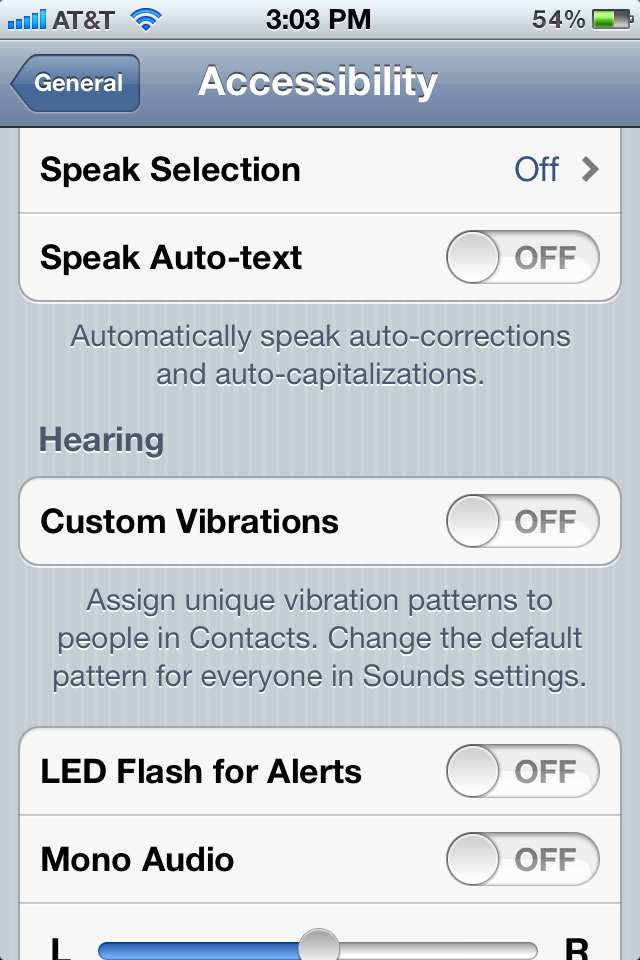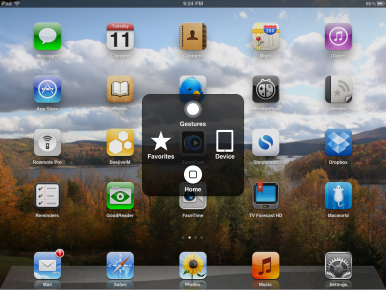Access granted
While we think of iOS devices as extremely easy-to-use, there are plenty of people for whom a touchscreen is less than ideal—especially those folks with disabilities. Apple has made an attempt to improve its devices’ accessibility with each subsequent software release; with iOS 5, the company has made far-reaching enhancements to accessibility across the board.
VoiceOver, first introduced in iOS 3, helps visually-impaired users navigate their iOS device by providing feedback via a synthesized voice and letting them use simplified gestures to interact with the touchscreen without having to see what’s on it. It gets a few improvements in iOS 5, including the addition of a compact voice option that (to my ears, anyway) sounded much better and more human when activated.
There are more options for the Rotor interface as well, including Volume, Hints, Search Fields, and more. In addition, iOS 5 now supports the expanded Eight-dot Braille configuration on Braille displays, and there’s an option for how VoiceOver should navigate images (options include always, with descriptions, and never).
In addition, users can now enable a text-to-speech option by enabling the Speak Selection option under Accessibility. When you select text in any app, a Speak button will then appear over it—tap that, and a computer-generated voice will read the selected text; during the speech, the Speak button will turn into a Pause button.
For the hearing impaired, iOS 5 now offers a Hearing Aid Mode that can improve compatibility with assistive devices, though it also warns it may reduce 2G cellular coverage. Plus, in addition to the Mono Audio capability that’s been around for a while, you can now adjust the balance of audio, even shifting it entirely to either the left or right channels. You can also have incoming calls automatically routed to the iPhone’s headset and speaker (or to the default audio output) and, on the iPhone 4, you can also choose to have the LED Flash blink when an alert goes off. Unfortunately, that feature did not appear to work in my tests—the sound and vibration went off as expected, but the light did not illuminate. Most of the colleagues I polled said they couldn’t get it to work either; one said that though it didn’t work when he first enabled it, it started functioning correctly later on.

Good Vibrations: iOS now supports custom vibration patterns, which can serve as a sort of Caller ID for users with visual impairment.
There’s also a nifty new feature that may even appeal to those who aren’t hearing impaired: custom vibration patterns. In the same way that you can assign a custom ringtone or other alert sound, you can now select a distinct pattern of vibrations. Apple provides a handful—the standard Alert, Heartbeat, Rapid, SOS, and Symphony (Beethoven’s Fifth, if you must know)—but you can also create your own in a nifty interface where you tap out the pattern and record it. You can also assign custom vibration patterns to individual contacts, so you’ll know when your significant other is calling without even taking your phone out of your pocket.
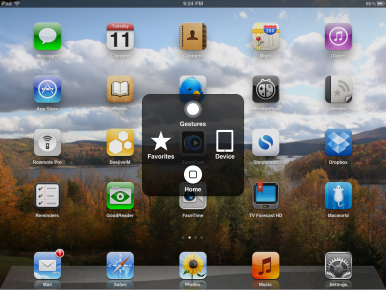
VIP Access: Users with motor impairments can take advantage of iOS's new AssistiveTouch technology to perform complex gestures and actions.
iOS 5 also includes accessibility features for a whole new class of users, those with motor impairment. The new AssistiveTouch feature adds a button that can be docked to one of the screen’s corners or along the sides (though not the bottom or top of the screen). Tapping this button summons an overlay menu that gives access to a variety of the device’s features, including a software Home button, screen rotation, screen locking, volume controls, muting, and device shaking. It also lets users simulate multitouch gestures with a single finger so, for example, you can mimic a two-finger tap, where necessary.
You can also record custom gestures and store them in a Favorites pane in case there are apps that require certain types of multitouch gesture. By default, the Favorites pane includes iOS’s pinch gesture, allowing disabled users to perform it with a single finger.
All in all, the improvements in iOS 5 help make Apple’s devices some of the most accessible to date. But it’s not without limitations. One major shortcoming is any sort of speech-to-text capability, a feature the company recently demonstrated running exclusively on its new iPhone 4S. Given the capability of third-party dictation apps like
Dragon Dictation, it’s hard to imagine that the iPhone 4, at least, couldn’t handle systemwide speech-to-text functionality. Providing a system-level dictation feature to more than just users of the latest and greatest device would have been a great help for those users who have trouble typing on their current iOS devices.